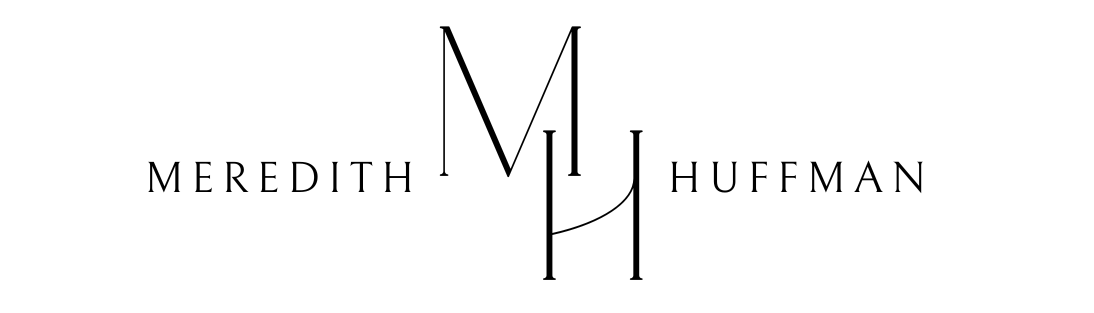Have you run into any issues when transferring a domain recently? There are EPP codes, privacy protection, emails to approve or deny the transfer, unlocking the domain at the registrar, .etc. So I’d like to use this post as a guide to getting the domain set up properly to ensure the transfer goes through on the first try. Before we get started too, Reclaim Hosting has a great guide that walks users through the process. I just wanted to write this post to showcase the tips I’ve found to be useful when working with users transferring their domains over the last couple of years.
Domain transfer requirements
There are a few things you need to make sure your domain has before you can transfer it to another company. These requirements are set by ICANN, not by the specific company so they are universal. Some companies may have other requirements, so if you do have any questions you’ll want to make sure you reach out to their support.
60 Day Requirement
All domains must meet the 60-day requirement. This means they are at their current registrar for at least 60 days. This applies to all newly registered domains as well as recently transferred domains.
Unlock Domain
By default, domains are locked by their registrar. This is to prevent any unauthorized transfers or changes and potential domain stealing. You’ll need to turn this off within your current account, but you can easily request this is turned off after the 60-day requirement is met. Reclaim Hosting allows you to unlock the domain within your account in your Client Area under Domains<Manage Domain

Privacy Protection
Privacy Protection is a wonderful thing. It masks your information from the public Whois Database searches, keeping them safe from any potential spammers. We offer ID Protect by default with domains. While this is great, unfortunately, it can cause conflicts because domain transfers look to the public Whois information when transferring.
During the transfer process, you receive emails to approve/deny the transfer. But you can’t get those emails if privacy protection is turned on. You’ll turn this setting off within your current registrar and it can easily be turned back on after the domain transfer successfully finishes to minimize the time that your information is public.
EPP/Transfer Authorization Code
The EPP/Transfer Authorization Code is a secret password that’s unique to your domain. After you confirm that your domain meets the requirements from the above, you’ll want to make sure that you get an EPP code. This is the last step you’ll need to use when placing the domain transfer order. Sometimes these are temporary codes that are only valid for 30 days at a time so be sure you’re using the most recent code you’ve received.
Domain Transfer Process
After you’ve confirmed the domain meets the above requirements and placed the domain transfer order the domain transfer begins! The process happens over 5-7 days.
You’ll first receive a few emails asking you to approve the transfer. This is called Waiting Registrant Approval– which means just that, the registrar is waiting for the registrant (you) to approve the transfer. You’ll want to make sure that you follow the directions in the email when approving the domain. This will help speed along the transfer.
Once it’s approved by you, it goes in to a Registry Approval phase for the remainder of the 5-7 day period. This is where the Gaining Registry (most times Reclaim Hosting) waits for the Losing Registrar (the company you’re moving from) to approve and release the domain.
Some registrars have an option for the user to request the release of their domain early, it’s worth putting in a ticket to see if that’s possible. But it will come over automatically within that 5-7 day window.
Then once that happens the domain is now successfully transferred! The domain registrar lock is turned back on for the 60-day period and privacy protection will be re-enabled. You may receive a few more emails so be sure you’re following the directions in each.
When it Fails
If you find that the domain transfer fails, you’ll want to make sure you check the domain is for sure meeting the requirements. You can always refer to the Whois.com information for the domain. You should see an ‘ok’ status when searching for the domain. Here’s an example of what the domain should not look like:
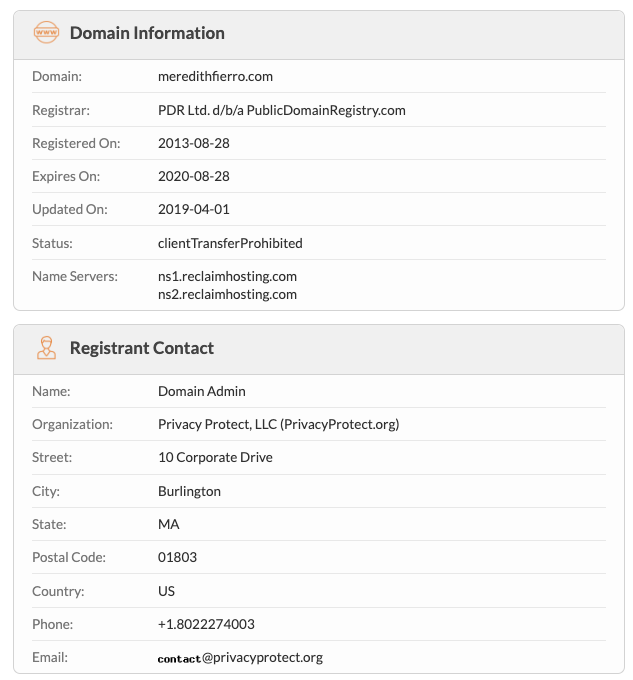
Tips from a Support Agent
So many times, we get tickets because of various reason, I’ve decided to compile some tips to ensure your domain successfully transfers on the first go
Do not use your .edu email address. Instead use a Gmail, iCloud, Yahoo, or even Aol to sign up for your domain. We’ve often found that Instutional email filter prohibits users from receiving the emails needed to approve the domain transfer.
Check your Spam/Junk. Check your Spam and Junk folders! More often than not, the email is automatically filtered there. When in doubt you can always submit a ticket to the gaining registrar for help, they have the ability to resend the email.
Have your EPP code handy. Sometimes the gaining registrar will require to input the domain’s EPP code when approving the transfer through email. Keep this by your side when you’re approving the transfer.
When in doubt ask questions. If you ever need assistance feel free to reach out to the company’s support! It’s easier to get clarification rather than stay confused the whole time. Reclaim is always happy to help!