During the discussion of the February intentional learning, Jim mentioned he started using the All-in-One WP migration plugin when working with WordPress to WordPress migrations. Through the many migrations I’ve done while at Reclaim, I’ve found the easiest option is to use a backup/migration plugin like UpDraft or All-in-One, because most of the time I don’t get access to the file system of the account where I can get a copy of the files and database. Both plugins have
I’ve used Updraft Plus in the past, and it’s been very easy to use. But I wanted to do a comparison of both plugins because I’m definitely open to using different plugins to find the most efficient way to move a WordPress site.
I’m not doing migrations as much as I’ve done in the past, but I just helped the Rutgers Art Review move to Rutger’s Domain of One’s Own instance, and I thought this would be a good time to try it out! I ended up using Updraft Plus in this example and All-in-One on my site personally.
**To preface here, both Updraft Plus and All-in-One are ‘freemium’ plugins, where they have a free option up to a certain point, where you have to purchase a premium license. I’ve used the free version of Updraft Plus each migration I’ve done but will be using the All-in-One migration for this case because the site is too large based on their restrictions.
Before getting started with each, keep in mind that you’ll need to install the plugins on the server and make sure you’ve installed WordPress on the new server you’re working with. You may also want to point your localhost file to ensure you’re able to see the changes on the new server before pointing DNS to the new server.
All-in-One
On the All-in-One side, I wanted to export the site as a file. There is a file size limit to them, where you’ll need an extension to be able to export a site larger than 512MB, you’ll need the Unlimited Extension. Jim was gracious enough to send me the .zip of the extension so I was able to test this on my site.
When you start the export, you’ll click File and a progress bar appears. Then you can download the site in a .zip file.
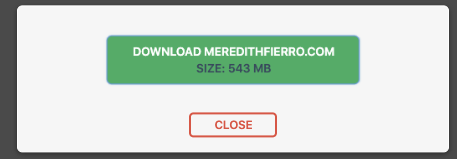
Honestly, this was so nice to have one .zip file to download, making everything so concise. The only snag I ran into was the Max File Upload size. Reclaim’s server limits a file upload to 150MB, and my site .zip ended up being 589MB.
Once I got the .zip uploaded All-in-One walked me through getting the new site up and running, which was super handy too.
Updraft Plus
Once the plugin is installed you can go to the settings and start taking a back up of the site. You’ll have the option to only backup the database, as well as the files. In this case, I wanted to grab a full back up of the entire site so I included both the files and database.

You’ll see a progress bar, showing you where the site is in the backup process. Once finished you’ll see all the folders you can download on that same page. You’ll click on those buttons, where you can download the folders one by one.

Once everything is downloaded locally, head to the WordPress install you’re moving to and install UpDraft Plus to the site itself. You’ll be able to upload the files to the site to restore.

You can read through this type of migration on our Community Forums to get the full sense of what that entire process looks like.
If you’re looking for a simple, free migration tool, I definitely suggest you use UpDraftPlus, however. The process allows you to export a full site with no limitations, just multiple files to keep track of. All-in-One is great for a medium-sized site that’s less than 500MB, but if the site is any larger, you could run into issues and you’ll need to upgrade to the premium version. With that said, it’s really only a slight downside.
It’s so handy to have both of these plugins in the ever-evolving WordPress toolkit. I need to do a bit more troubleshooting when it comes to using All-in-One on migrations, but I think I may change my workflow once I get the hang of it!
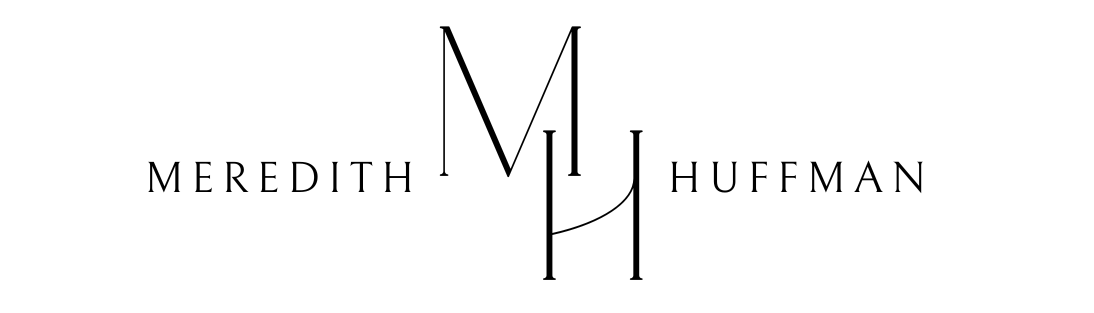
All In One WP Migration is definitely my favorite! Love that its exporting/importing one file, and then usually just a quick save of permalinks and you’re good to go. For larger sites when I hit Reclaim Hosting’s upload limits, I usually just tweak the settings in PHP Selector > upload_max_filesize (https://community.reclaimhosting.com/t/increasing-max-filesize/208/2) and that does the trick!
I’ve also done migrations with the Duplicator plugin (https://wordpress.org/plugins/duplicator/) and that experience has been pretty slick as well. Might be another one to explore!